Very.
I like to set up my bars so that I can "see" which buttons do what, ie: the bars are set three high, with the center row slightly off center to allow for a diamond of "active" buttons, and another next to it for the modified keys. And I have two different controllers (with different button set-ups: one has 4 face buttons, one has 6) that I swap between casters and melee. Since these different button configurations on the controllers don't allow for a universal keymapping, a different profile is needed for each.
Basically, having a visual cue for the buttons on screen helps me keep up to speed after swapping toons, and thus swapping controllers, and thus changing what the keys do.
Results 81 to 100 of 165
-
03-10-2010, 03:50 PM #81

-
03-10-2010, 04:04 PM #82

I find your Logitech dizzying.

Not sure what you mean by "visual cue" in this case though. Do you mean that you want to see where the abilities on hotbars that correspond to keys are when being used?
If that's the case, I keep my 3 keymapped hotbars together for that purpose, Moving weapon sets and spells around still benefits from seeing the hotbar slot light up with activation, but after a while most of the functionality becomes second nature.Last edited by sephiroth1084; 03-10-2010 at 04:07 PM.
Useful links: A Guide to Using a Gamepad w/ DDO / All Caster Shroud, Hard Shroud, VoD, ToD Einhander, Elochka, Ferrumrym, Ferrumdermis, Ferrumshot, Ferrumblood, Ferrumender, Ferrumshadow, Ferrumschtik All proud officers of The Loreseekers. Except Bruucelee, he's a Sentinel!
-
03-10-2010, 04:18 PM #83
-
03-10-2010, 04:19 PM #84

Visual cue:
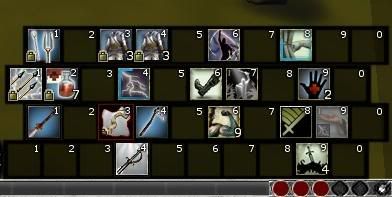
On my lowbie Pally/Monk, I can literally SEE that hat switch left will equip my holy handwraps, while it's modifier will equip my returning shocking burst dart of pure good.
The "second nature" aspect gets a bit fuzzy when switching to my caster gamepad, because it has more, and different, buttons.
A visual cue on screen allows me to swap toons (and thus controllers) without having to re-learn where things are, and with no "Ooops, I'm used to playing my Pally" mistakes.
As the controllers are different, a set keymapping in-game can't accomodate the changes without massive headaches, so I use xPadder to do it for me.
-
03-10-2010, 04:30 PM #85

Would you mind explaining in more depth how the cues work with your bars? I see the wraps and darts, but not their relation to buttons on the pad (partly because they are in different rows and visual configurations, so there appears to be no connection in that sense).
Stop using 2 different controllers?The "second nature" aspect gets a bit fuzzy when switching to my caster gamepad, because it has more, and different, buttons.
Oh, and with so much empty space on your bars, how many do you have on the screen at one time?! Hehe, I seem to know all the folks who enjoy clutter (KKDragon and his 30 weapon sets springs to mind). Useful links: A Guide to Using a Gamepad w/ DDO / All Caster Shroud, Hard Shroud, VoD, ToD Einhander, Elochka, Ferrumrym, Ferrumdermis, Ferrumshot, Ferrumblood, Ferrumender, Ferrumshadow, Ferrumschtik All proud officers of The Loreseekers. Except Bruucelee, he's a Sentinel!
Useful links: A Guide to Using a Gamepad w/ DDO / All Caster Shroud, Hard Shroud, VoD, ToD Einhander, Elochka, Ferrumrym, Ferrumdermis, Ferrumshot, Ferrumblood, Ferrumender, Ferrumshadow, Ferrumschtik All proud officers of The Loreseekers. Except Bruucelee, he's a Sentinel!
-
03-10-2010, 04:45 PM #86

That's what xPadder is for. My configuration for xPadder is quite complicated, and I'd rather not get into it at the moment, but the simple answer is this:
When I hit button 1, xPadder translates that into "hotbar 2, slot 8" and I attack. Or when I hit Hat Switch Up, xPadder translates that into "hotbar 3, slot 4" and I go into wind stance.
The mis-aligning of the bars is just a visual reference for me.
Those are the only ones with empty space. That one sits in the bottom right of my screen. I have 3 vertical bars above it, and 3 horizontal bars in the bottom center (and sometimes 2 vertical bars on the left) for non-time-sensitive actions/items/potions/etc.
I think the most bars that I have on screen an any toon is 15, but I have a higher resolution setting, so it's not cluttered.
I've become quite fond of my differing controllers.
-
03-12-2010, 04:40 AM #87Community Member


- Join Date
- Feb 2010
- Posts
- 7

Thanks for writing this guide. I used it as a basis for my own controller scheme.
I am using a PS2 controller connected to my PC via a PS2 to PS3 adapter (I had one lying around).
I tried using xpadder, but it recognized my D-pad as another analog stick, so that didn't work for me.
What I did end up using was a driver for PS3 controllers MotionInJoy (http://www.motioninjoy.com/).
It works perfectly and lets my PC recognize my controller.
I imagine I could play with my actual PS3 controller hooked up via USB cable, but haven't tried it yet. MotioninJoy also lets you pair your controller to your PC wirelessly if you have a bluetooth adapter, but again something I haven't tried.
Edited 05/06/10 after a few months of playing with the controller. I also put the layout into a code section so it's easier to read.
I guess you could call this the console gamer's comfort setup. DDO is really the only PC game I play, so this is the layout that made sense to me as a console gamer. I have similar actions grouped together, the most common actions closest to the thumbsticks (hat switch left and down, square and x buttons), and menus mapped to Start and Select. I'm using a PlayStation controller here, hence the Square, Triangle, etc.
As sephiroth1084 mentioned in his posts, it helps a lot to use the analog stick on the opposite side from the modified key and to think about what you want to be able to do simultaneously. For example in my setup, I can talk, run and fight. I can fight, jump and heal, and I can move, tumble and cast.
Here's my original (old) layout:
After playing for a few months I felt I could be using my controller real estate more effectively, so I made some changes. I moved the mouse click button to a less used location to free up the face button it was on, I scrapped the hotbar toggle buttons because I didn't use them enough to be worth it, and I remapped them to hotbar slots. I also made some little tweaks in the Gameplay and UI options to make the mouselook a little smoother such as turning on mouselook smoothing, adjusting the turn key speed, pitch key speed, and joystick dead zone until I liked it and turning on the Follow Slopes camera option.Code:Left stick: Move character (strafe when using the right stick) Right stick: Look/Move mouse cursor D-Pad: Hotbar 2, Slots 1-4 Square: Hotbar 1, slot 1 Circle: Hotbar 1, Slot 2 Triangle: Hotbar 1, Slot 3 X: Mouse click L1: Jump R1: Attack/Interact L2: Block/Tumble R2: Toggle Mouselook L3: Modifier key R3: Modifier key Start: Voice Select: Map With modifier key on: Left stick: Move character (strafe when looking with the right stick) Right stick: Look/Move mouse cursor D-Pad: Hotbar 2, Slots 5-8 Square: Hotbar 1, slot 5 Circle: Hotbar 1, Slot 7 Triangle: Hotbar 1, Slot 6 X: Hotbar 1, Slot 4 L1: Selcet target (useful for heals and such) R1: Interact (this replaces the 'E' key for grabbing loot L2: Previous hotbar (I use this for quick access to clickys that don't need rapid fire ie: fighting stances seldom used weap sets) R2: Next hotbar Start: Quest panel Select: Inventory
I gained a total of four mapped hotbar slots and only gave up the 'E' or Interact key. Now if I need to change a hotbar, I just click on it with either the mouse or controller. It very seldom happens. usually just when I want to turn something on that stays on, like Defensive Fighting or Subtle Backstabbing.
Here's my current (new) layout:
I usually keep weapon sets, healing spells and items like potions or wands on the D-Pad. I keep skills and spells on the face buttons. Interacting with the environment (jumping, picking up items, fighting) is on the shoulder buttons. Voice, map, and other utilities are on the start and select buttons. I use the last slot in my main hotbars for extra clickys or for other weapon sets (muckbane, ghost touch, featherfall, waterbreathing). I can just drag them into other slots to assign them to my controller, or click on them directly if need be.Code:Left stick: Move character (strafe when looking with the right stick) Right stick: Look/Move mouse cursor D-Pad Left: Hotbar 2, Slot 1 D-Pad Up: Hotbar 2, Slot 2 D-Pad Right: Hotbar 2, Slot 3 D-Pad Down: Hotbar 2, Slot 4 Square: Hotbar 1, slot 1 Circle: Hotbar 1, Slot 2 Triangle: Hotbar 1, Slot 3 X: Hotbar 1, Slot 4 L1: Jump R1: Attack/Interact L2: Block/Tumble R2: Toggle Mouselook L3: Modifier key R3: Modifier key Start: Voice Chat Select: Map With modifier key on: Left stick: Move character (strafe when using the right stick) Right stick: Look/Move mouse cursor D-Pad Left: Hotbar 2, Slot 5 D-Pad Up: Hotbar 2, Slot 6 D-Pad Right: Hotbar 2, Slot 7 D-Pad Down: Hotbar 2, Slot 8 Square: Hotbar 1, slot 5 Triangle: Hotbar 1, Slot 6 Circle: Hotbar 1, Slot 7 X: Hotbar 1, Slot 8 L1: Select target under reticule (useful for heals and such) R1: Mouse click (this works pretty well, since now I can click WHILE moving the cursor, so it helps the mouse feel less fumbly) L2: Hotbar 1, Slot 9 R2: Hotbar 2, Slot 9 Start: Quest panel Select: Inventory
I never have to use my keyboard in a dungeon unless I want to type, especially because I can turn my look reticule into a mouse cursor and direct it with the right stick by tapping R2. I still use my mouse somewhat in stores, bank, auction house etc.
I have successfully used this setup with a rogue, a bard and a paladin. Instead of changing my key bindings, I just drag things where I want them in my hotbars, so it is very flexible and easy to set up for alt toons, or to customize per quest. It's very comfortable to play this way and not hard on your wrists, shoulders etc. I actually like it better as well for jumping and combat than the keyboard. It is much more nimble when it comes to moving and positioning your character, so I find it very useful for melee.
There are two Achilles heels in this setup (other than the obvious trade off in mouse cursor accuracy from using a controller):
#1 The ability to pick up stuff like treasure bags and drops from crates.
With my old setup, I could hold down L3 and fan the R1 button to pick up everything close to me, even while running. In my new setup, it's not as easy, but for now I think it's worth gaining the four extra mapped hotslots.
#2 The ability to select your party members. Playing a healer bard has made the more of a concern than with my Paladin. Using the Select Target button only works for party members I can easily see, and relies on my accuracy with the right stick. The workaround I am using for now is mapping the numpad to my fellows (1-5 for others, 6 for myself) and hitting it with my pinky when I need to quickly select someone on range for a heal. I works fine, and I haven't been unable to get a heal out in time because of it, but it's not ideal.
What I really want is a key for toggling or cycling fellows, that way I could map it to a button that I could just rapid-tap to get who I wanted.
If anyone knows of a solution for this, please post!
I'll report back if I ever use this setup with a caster, although so far, it seems to work fine for a healer/buffer.
I would never go back to playing with a keyboard and deal with the soft tissue injury it causes!
Again, thanks so much to sephiroth1084 for writing this guide
Last edited by EruditeNight; 05-06-2010 at 07:39 PM.
-
03-12-2010, 04:56 AM #88

Always glad to hear that others have found this to be useful!
I've found playing a caster to be fairly simple with this set-up, as I have access to nearly all the spells that I'll use in a dungeon fairly easily, and the greater control over elaborate movement helps in staying mobile while casting. It's very easy, with a gamepad, to move, jump, turn, aim and fire off a spell at full speed. I'm sure some people are proficient at this sort of acrobatic casting with a mouse and keyboard, but I cannot fathom how.
Unlike with a melee, though, your hotbar assignments will likely not remain static (especially if you play a prepared caster instead of a spontaneous), as you'll need to be swapping spells around based on necessity. For example, I normally have Polar Ray, Meteor Swarm, Prismatic Spray and Wall of Fire set to my face buttons (and the same plus modifier), but I swap in Cone of Cold, Force Missiles and Frost Lance for fights against fire-based monsters (Arretrikos, Anur-Shub), or DBF and Disintegrate for the Abbot.
Ultimately, though, there are more free controller buttons to which you may assign spells than you'll typically be using over the course of an adventure, so long as you aren't trying to map buff spells to the gamepad as well (the only buff I have on the controller is Haste, and have entertained adding Displacement as well)--just keep them all on a couple of hotbars and click them manually.Useful links: A Guide to Using a Gamepad w/ DDO / All Caster Shroud, Hard Shroud, VoD, ToD Einhander, Elochka, Ferrumrym, Ferrumdermis, Ferrumshot, Ferrumblood, Ferrumender, Ferrumshadow, Ferrumschtik All proud officers of The Loreseekers. Except Bruucelee, he's a Sentinel!
-
03-24-2010, 01:34 PM #89
 Thanks for this thread + my setup
Thanks for this thread + my setup
I really want to thank Sephiroth and all of the other contributors to this thread. Before I found this thread I was a novice controller user - now I am approaching veteran status!
Originally I was not using the right stick for mouse emulation. I had it set up to use the camera controls in the numeric keypad, i.e., 4 turned the camera left, 6 right, 8 tipped it down and 2 tipped it up. That was great for moving but not so great for the mouse. I still used my mouse to click things in some hotbars and I would inevitably forget to reposition the mouse and nothing would happen when I attacked .
.
It didn't happen often but was it was frustrating when it did. Also, my hotbars were not fully mapped. Thanks to this thread both of those issues have been addressed.
I use this Saitek controller. With 6 face buttons plus the four hat positions I have 10 buttons - enough to address all of the buttons on a hotbar.
The four major changes I made based on this thread were:
- Switched my right stick to emulate the mouse
- Assigned the stick push buttons (L3/R3) to modifiers (they are both CTRL now)
- Assigned the SHIFT key as a modifier in the DDO key mapping panel
- Started really using my DPad
So here is my configuration:
- Left stick: WASD
- Right stick: mouse
- 6 face buttons: 1-6
- DPad: 7-0
- L1: left click
- R1: right click (attack)
- L2: jump (space)
- R2: block (shift)
- L3/R3: CTRL
To complement this setup, I have defined the following DDO custom key mappings in Options:
- CTRL+<numbers 1-10>: Select the corresponding hotbar, i.e., CTRL-1 selects hotbar 1, CTRL-2 selects hotbar 2, etc.
- Shift-1: interact (also kept U as the secondary keymap just in case I am using the keyboard)
- Shift-2: toggle mouselook (kept T as the secondary keymap)
- Shift-3: autorun (kept R as the secondary keymap)
- Shift-4: target next enemy (kept TAB as the secondary keymap)
- Shift-5: a dedicated hotbar assignment, currently Sneak, i.e., hotbar 4-button 5
- Shift-6: push to talk (kept , as the secondary keymap)
- CTRL+SHIFT+1: mapped to a dedicated hotbar slot, i.e., Hotbar 4, button1 - quick select (weapon or item)
- CTRL+SHIFT+2: mapped to a dedicated hotbar slot, i.e., Hotbar 4, button2 - quick select (weapon or item)
- CTRL+SHIFT+3: mapped to a dedicated hotbar slot, i.e., Hotbar 4, button3 - quick select (weapon or item)
- CTRL+SHIFT+4: mapped to a dedicated hotbar slot, i.e., Hotbar 4, button4 - quick select (weapon or item)
- CTRL+SHIFT+5: mapped to a dedicated hotbar slot, i.e., Hotbar 4, button5 - quick select (weapon or item)
- CTRL+SHIFT+6: mapped to a dedicated hotbar slot, i.e., Hotbar 4, button6 - quick select (weapon or item)
- CTRL+SHIFT+7: mapped to a dedicated hotbar slot, i.e., Hotbar 4, button7 - quick select (weapon or item)
- CTRL+SHIFT+8: mapped to a dedicated hotbar slot, i.e., Hotbar 4, button8 - quick select (weapon or item)
- CTRL+SHIFT+9: mapped to a dedicated hotbar slot, i.e., Hotbar 4, button9 - quick select (weapon or item)
So with this combination I can access all of the hotbar buttons in 10 hotbars, I have my most frequently used commands mapped to the 6 face buttons (using the modifier keys) and I have 9 additional hotkeys for anything I want in 1 click without having to switch hotbars (usually different weapons).
The thing I really like about this setup is the flexibility. If I change characters all I have to do is re-familiarize myself with what is on that character's hotbars. Also, I can customize what is in each hotbar fairly quickly.
For example, I am currently playing monks primarily. The main hotbar I use is 1. I have the hotbar buttons assigned like this:
- 1: Fists of Light
- 2: fire strike
- 3: water strike
- 4: air strike
- 5: Stunning Fist
- 6: Finishing Move
- 7: Trip
- 8: Weapon set 1
- 9: Weapon set 2
- 0: OH **** (usually the strongest stack of healing pots I am carrying)
Those are the buttons I use the most. I usually switch the two weapons out for each quest depending on the mobs. For any other weapons or items, I have the 9 dedicated slots on Hotbar 4 (see above).
So far it has not been too bad to switch to other hotbars for things like other weapons, clickies, potions, stance changes, etc. This was a recent change and I am still getting used to it but it is infinitely better to have everything in my hands - I am gradually adjusting. I pretty much only use the mouse for NPC interaction now.
Again, thanks a ton for this thread - it has helped me very much. Hopefully my setup will help someone else with their gaming experience.
BTW - In Sephiroth's honor my profiler file for this control configuration is named "DDO_Sephiroth" :-).Last edited by prodONEg; 05-26-2010 at 11:22 PM. Reason: updated the setup to current
-
03-24-2010, 05:11 PM #90
-
04-06-2010, 07:08 AM #91

Seems the devs are leaning toward some more platforming-intensive questing with some of their new designs. Controllers help a lot in these instances...
 Useful links: A Guide to Using a Gamepad w/ DDO / All Caster Shroud, Hard Shroud, VoD, ToD Einhander, Elochka, Ferrumrym, Ferrumdermis, Ferrumshot, Ferrumblood, Ferrumender, Ferrumshadow, Ferrumschtik All proud officers of The Loreseekers. Except Bruucelee, he's a Sentinel!
Useful links: A Guide to Using a Gamepad w/ DDO / All Caster Shroud, Hard Shroud, VoD, ToD Einhander, Elochka, Ferrumrym, Ferrumdermis, Ferrumshot, Ferrumblood, Ferrumender, Ferrumshadow, Ferrumschtik All proud officers of The Loreseekers. Except Bruucelee, he's a Sentinel!
-
04-18-2010, 04:57 AM #92

Cleaned up some typos, expanded some definitions, and created a consolidated list of links to everyone else's control schemes in the OP for easy reference.
Useful links: A Guide to Using a Gamepad w/ DDO / All Caster Shroud, Hard Shroud, VoD, ToD Einhander, Elochka, Ferrumrym, Ferrumdermis, Ferrumshot, Ferrumblood, Ferrumender, Ferrumshadow, Ferrumschtik All proud officers of The Loreseekers. Except Bruucelee, he's a Sentinel!
-
04-23-2010, 09:13 AM #93

Nominate this for a featured guide!

 Useful links: A Guide to Using a Gamepad w/ DDO / All Caster Shroud, Hard Shroud, VoD, ToD Einhander, Elochka, Ferrumrym, Ferrumdermis, Ferrumshot, Ferrumblood, Ferrumender, Ferrumshadow, Ferrumschtik All proud officers of The Loreseekers. Except Bruucelee, he's a Sentinel!
Useful links: A Guide to Using a Gamepad w/ DDO / All Caster Shroud, Hard Shroud, VoD, ToD Einhander, Elochka, Ferrumrym, Ferrumdermis, Ferrumshot, Ferrumblood, Ferrumender, Ferrumshadow, Ferrumschtik All proud officers of The Loreseekers. Except Bruucelee, he's a Sentinel!
-
04-30-2010, 03:47 AM #94Founder


- Join Date
- Feb 2006
- Posts
- 0
 Having a problem with Left Mouse Button
Having a problem with Left Mouse Button
I read your guide. I, too, suffer from RSI and thought the gamepad would be a great way to go.
I went out and got the same gamepad and it works great.
PROBLEM:
The Left Mouse Button does not seem to do much. The Real Left Mouse Button on my mouse does just about everything. Attacks, selects, selects dialog, interacts with NPCs ...
When I set the game pad key to Left Mouse Button, it does just about nothing. For example the banker.
I can click on him and get the dialog ... but cannot select dialog nor will he open my bank acctg.
Does not attack like the Real Left Mouse Button
I did notice that there are a LOT of options ... MMO Interact; Action Interact ...
What do you use?
All that being said, I don't use the left mouse button all that much except to interact with switches and chest and such, so if it will do that that may be all that is needed. (Wow 4 uses of the word that in a sentence and one that that)Alice laughed: There's no use trying, one can't believe impossible things.
I daresay you haven't had much practice, said the Queen. Why, sometimes I've believed as many as six impossible things before breakfast.
Alice in Wonderland
-
04-30-2010, 04:52 AM #95

I use this. Set whichever button you prefer to emulate the left mouse button and it will then do everything that the real one does.
-
04-30-2010, 05:17 AM #96

Apparently, some time after I established my controls Turbine changed around some of the default functionality. RMB used to be attack, LMB was activate/interact. Also, one could hold down the LMB to be in mouse-look mode (reverting when you released the button).
These are what my control scheme was predicated upon. One of these days I'll have to start up a F2P account just to try out the new defaults and to present a more up to date guide. Although, I vaguely recall that controls are saved to the PC and are not tied to an individual account, but I may be wrong.
My assumption, for the time being, is that you may be able to assign multiple functions to the LMB (or what you set-up as that button).Useful links: A Guide to Using a Gamepad w/ DDO / All Caster Shroud, Hard Shroud, VoD, ToD Einhander, Elochka, Ferrumrym, Ferrumdermis, Ferrumshot, Ferrumblood, Ferrumender, Ferrumshadow, Ferrumschtik All proud officers of The Loreseekers. Except Bruucelee, he's a Sentinel!
-
04-30-2010, 05:54 AM #97

Yeah, when I used to play years ago I got used to the Classic set-up.
When I returned the default set-up had changed. Classic is still an option though.
A few of the hotkeys are different, as well as the mouse buttons being reversed.
Once I got used to the change, I found that I preferred playing with the newer default setting. Until I started using a gamepad, that is.
But like I said, they're very similar overall. Mouse buttons functionality reversed, and a few hotkeys are different.
-
04-30-2010, 06:08 AM #98
 Useful links: A Guide to Using a Gamepad w/ DDO / All Caster Shroud, Hard Shroud, VoD, ToD Einhander, Elochka, Ferrumrym, Ferrumdermis, Ferrumshot, Ferrumblood, Ferrumender, Ferrumshadow, Ferrumschtik All proud officers of The Loreseekers. Except Bruucelee, he's a Sentinel!
Useful links: A Guide to Using a Gamepad w/ DDO / All Caster Shroud, Hard Shroud, VoD, ToD Einhander, Elochka, Ferrumrym, Ferrumdermis, Ferrumshot, Ferrumblood, Ferrumender, Ferrumshadow, Ferrumschtik All proud officers of The Loreseekers. Except Bruucelee, he's a Sentinel!
-
04-30-2010, 06:24 AM #99

If I recall correctly it's in the right sidebar under the Keymapping tab within Options.
Yup. As soon as you click Keymapping, the options appear directly underneath that button.
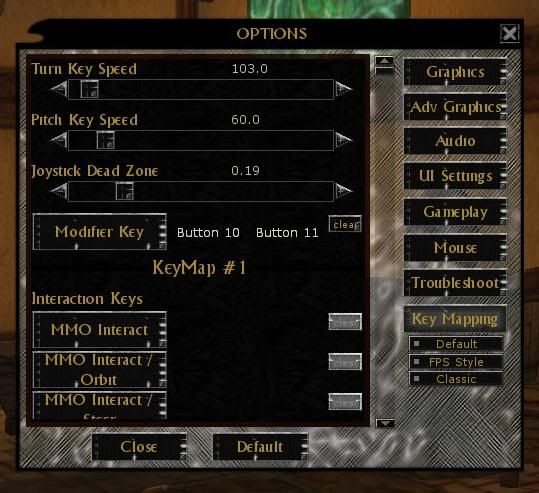
Last edited by Calebro; 04-30-2010 at 06:36 AM.
-
04-30-2010, 01:56 PM #100Founder


- Join Date
- Feb 2006
- Posts
- 0
 Xpadder
Xpadder
Which Xpadder do you have? Or is Xpadder software that you use with your existing gamepad???
When I read your post, I thought I should get one of those. And as Seph said The Logitech was VERY inexpensive so I don't mind the cost of buying a new one.
Thanks for the advice.
Edit: I went to the Xpadder home page and tried to download it there. They wanted $9.99 for the download and it would not proceed without paying. I went to the download page where it was offered free and downloaded it no problem. I am always leery of paying for something that can be gotten free. But, I don't mind paying for a product I get value from. Do you know if the Xpadder home page is legit? After all, it is a pretty common scam to get a domain name the same as a product and trap the unsuspecting.
TYLast edited by Ann_Shadow; 04-30-2010 at 02:26 PM.
Alice laughed: There's no use trying, one can't believe impossible things.
I daresay you haven't had much practice, said the Queen. Why, sometimes I've believed as many as six impossible things before breakfast.
Alice in Wonderland





 Reply With Quote
Reply With Quote